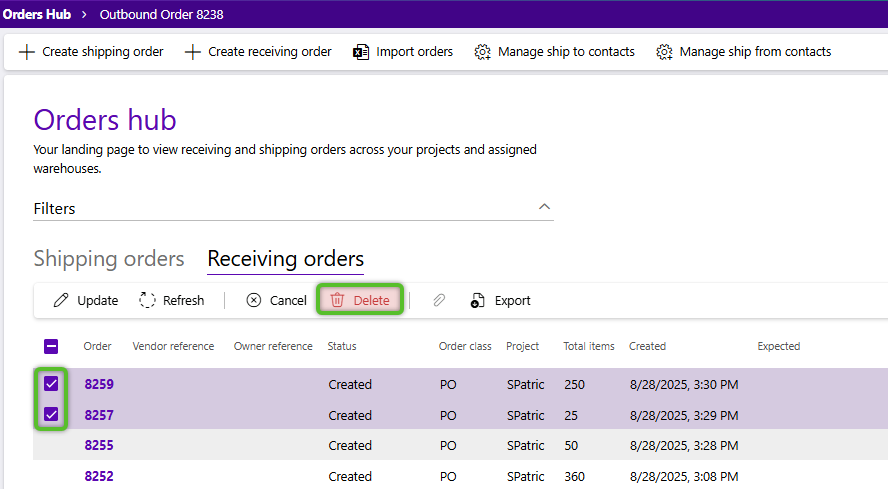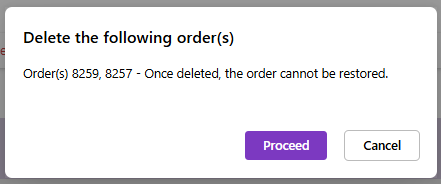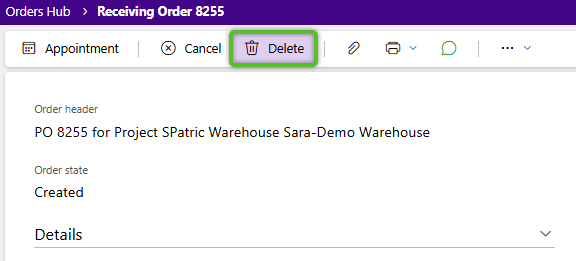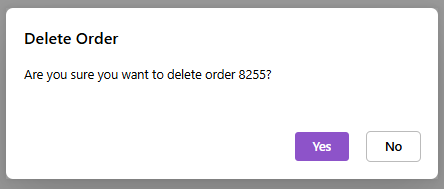Delete an order
Sometimes, an order created may not be needed - for example, if it was created in error. If you want to remove the order entirely, with no need or possibility of referencing it later, you can delete it. Keep in mind that deletion is a permanent action.
Warning
Deleting orders is NOT reversible.
1. On the Orders hub, locate the row containing the order to be canceled, check the box to the left, then click Cancel in the tab toolbar.
Multiple orders with a Created or Wait status can be selected and deleted.
2. Review the order(s) to be deleted in the confirmation pop-up window, then click the Proceed button.
3. After the order deletion, click the OK button to close the confirmation window.
The deleted order(s) will no longer be available.
1. On the Orders hub, locate the row containing the order to be deleted, and click the Order hyperlink.
Only orders with a Created or Wait status can be selected and deleted.
4. After the order deletion, click the OK button to close the confirmation window.
The deleted order will no longer be available.
| Last Updated: |
| 09/04/2025 |